Add Disk buttons are separate for various cloud providers.
Click on the Add Amazon Disk to add storage to your Amazon cloud.
Click on the Add Microsoft Disk to add storage to your Microsoft Azure cloud.
Unique to Microsoft Disk is the use of Resource Group to group together items that have same life-cycle of deploy/use/delete, Storage Account that groups storage items together for billing, and Storage Container Name that is used to assign security policies to groups of objects.
Click on the Add Google Disk to add storage to your Google cloud.
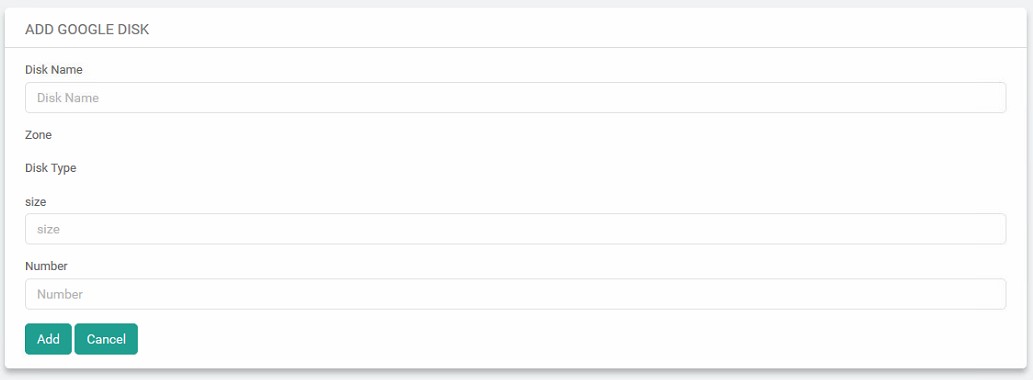
Their behavior is similar.
- A unique Disk Name is expected to identify the disk.
- Zones available are retrieved and shown for selection. Please refer to the Zone bullet point in Disk to understand the factors in selecting a suitable zone.
 Available Zones
Available Zones - On a zone being selected, disk types currently available in that zone can be chosen. Please refer to the Disk Type bullet point in Disk to understand the factors in selecting a suitable disk type.Available Disk Types
- Based on the disk type selected, additional options can be set. For example, on selection of IOPS disks, the desired IOPS value can also be entered.
- The desired size in GB can be specified according to the storage requirement.
- Usually, Number will display 1 as the number of disks being created.
Once all the details are entered, Add can be used to create the disks. Of course, if one is not sure, the Cancel option is available to avoid creating the disk.
Navigate back to – Help Topics | Storage